Introduction Here is a rundown of some of the most useful utilities and programs. These things are usually the first things I install after a fresh install.
Commandline heaven Out of the box, Windows doesn't provide many commandline tools and possibilities. But you can very easily turn you commandline into an almost linux-like shell. First of all,
get this shell extension that lets you enter a directory in commandline mode from anywhere in Explorer. Just unzip and right-click and select Install.
Some small, helpful binaries Now get a package from SourceForge called '
UnxUtils' wich is an archive of *nix utilities ported to Windows. You will get all kinds of neat utilities, like grep, wget, ls, whoami, gunzip, gzip, touch and etc. Unzip these file into some directory (I just made a directory called 'bin' somewhere and unzipped them all there).
Second, get the
PSTools Suite package from SysInternals. This is some other neat commandline utils, including psinfo.exe wich is very helpful with revealing things like security patches you have installed, activation status, uptime, etc. Just unzip these into the same dir as UnxUtils.
Third, you can get Microsofts's Windows Resource kit wich also has heaps of utilities. I haven't messed with it yet, as I belive they are mostly meant for server environments.
There are lots of other cool cmdline utils as well (like UPX, unace, nmap) and I just throw them all into the same directory.
Setting it up Now you should add the path to this directory in My Computer->Properties->Advanced->Environment->System Variables in the PATH entry.This will ensure you have access to this bin from anywhere on the system. Make sure all CMD windows are closed before you click apply.
Commandline power Third, for extended commandline control and batch file programming, get
4DOS(for 9x) or 4NT for XP/2K. This will provide an alternative shell (which will integrate nicely with Explorer menu) you can use to make all kinds of neat scripts and to make a more customizeable command line shell. An example of a script I made with 4NT is
here.
Another approach For the adventurous, you can install the whole
Cygwin installation, wich is a *nix emulation layer for Windows. With this you will have access to almost anything *nix has, like the GCC compiler, VIM & EMACS editors and everything else.
Command line compilers If you just want a GCC compiler you can get
DJGPP,
MinGW or
DevCPP (comes with an IDE too, though you do not need to use it.). Note that these compilers does not come with the exact same headers and libs as a true *nix compiler or Cygwin. They are ported to Win32 to be used as native compilers.
Power Tools GUI/System behaviour
A few other tools you will like is the infamous
TweakUI wich lets you configure a whole deal of stuff that is really annoying on a freshly installed Windows box. To mention a few things: Remove arrows from shortcuts, configure the 'New' context menu in Explorer and Repair Icons.
Windows Startup Lots of programs (and trojans as well) decides they should be auto-started when entering the Windows desktop, and they usually won't put themself in the startup-menu on the Start-menu. They usually place themself in various spots in the Windows registry. Here you can configure what apps should start. Get
Startup Control Panel, one of mlin.net's range of very useful utilities. There's also an utility included with XP (not sure about 2K, you might need to download it) called MSConfig.(Start Menu->Run->msconfig) This provides further peeking into some system settings and startup programs.
Security Immidiate steps after a fresh OS install
These days, you will want to protect you computer against all sorts of malicious attacks. First and foremost, you
must ensure that your system is up to date with the latest Service Packs and security patches (hotfixes). If you do not already have some kind of firewall, either software or hardware, make sure you install that before even connecting the freshly installed computer to the Internet.
Use an already secure computer to get a software firewall before connecting to Windows Update for servicepacks/hotfixes. If you don't, you will be infected even before Windows Update manages to patch up your system ! :/ I personally find
Zonelab's ZoneAlarm to be helpful and easy to configure. (Get the free Personal edition) You should also disable the Universal Plug and Play service in XP as soon as you install is complete. This service is prone to attacks and also keeps port 5000 open. There's an utility for it
here.
Antivirus After this is done, you should get an antivirus package, such as
Norton,
AVG,
FSecure, or
Kaspersky. Install now. Most of these AV's has a free version for private use. Wich one you choose would be difficult to say, they all have pro's and cons wich I leave to you to research.
Spyware and popupstoppers Now you should be fairly secure already, but to make it even more secure, get a popupstopper and a spyware remover. Personally I use
Panicware's PopupStopper in conjuncton with the
Google Toolbar to stop (potentially harmful) pop ups. Finally, you should get spyware removers/blockers such as
Lavasoft's AdAware and Patrick M. Kolla's
Spybot Search and Destroy. Make sure you get the two plugins as well for Spybot. Make sure you enable the Hosts-file locker and add in the blacklisted URL's that is built into Spybot. Also engage the 'System Lock', (It will leave a process called 'TeaTimer.exe' running, wich acts like a 'firewall' against the system registry, as well as protecting your browser against malicious plugins. You must allow/disallow changes and optionally check off 'Remember this choice' for later)
In my case, in addition to the latest SP and hotfixes, I am currently using 6 programs to ensure online security, ammounting to about 10 megs of RAM usage. That is a cheap price for a fairly secure system. I am never having problems as long as I keep reading news and keeping contact with other security oriented individuals.
In fact, I've been infected only 3 times in my whole computer career, and none of those were the infamous viruses, like Sasser, Blaster, Nimda etc. In two of the cases, I was solely responsible for it myself, by clicking at malicious links on IRC. (Worms that had infected trustworthy people, displaying a unsuspicious URL I was tempted to follow :)
Finetuning your OS First of all, I just want to thank Blackviper for his extensive documents on the fine tuning of Services in both 2K and XP. His site provides even more than that. Blackviper's site is
here.Basically he is telling you what services are running in the background and wich of those you can disable to save CPU and memory. (As well as making you system more secure). I've used this site to fine tune both my 2K and XP boxes and it works like a charm.
But be sure to READ IT ALL BEORE MAKING MODIFICATIONS :D You could shut yourself out of your system if you fail his instructions.
Last, I just want to add that you could turn off a whole lot of special GUI effects (especially on XP), like menu fading, window animations etc. This can be done from Control Panel->Screen->Appearance->Effects and Advanced.(Under XP, I don't remember the exact place in 2K but it's possibly the same spot). I belive Blackviper has sections on how to minimize the graphics effects on his site too. This will save CPU and memory, as well as the actual time that these effects uses to show off themselves :D
Conclusion
Well, that's it for now. When you have worked your way trough these steps, you should end up with a faster, secure, versatile and more configurable Windows system.
Credits V1.02
Written by me, July 2004-2010 ©.
Comments are welcome at eivind256 at hotmail dot com. Latest version of this document used to be found on it's
official site but staghost removed my account. Do you have webspace for me? :D
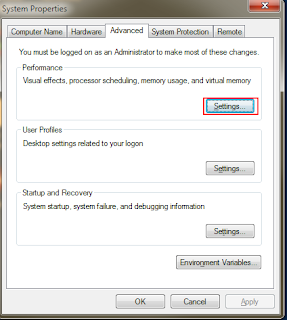
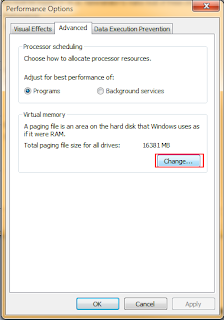
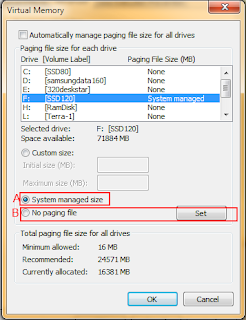
 Go to 'Advanced System Settings'
Go to 'Advanced System Settings' Select 'Environment Variables'
Select 'Environment Variables' Select 'Edit'
Select 'Edit' Edit the folder locations. The default locations will be inside the Windows folder.
Edit the folder locations. The default locations will be inside the Windows folder.








