You can turn off, move or resize the computer's virtual memory file , aka swap file, aka page file.
If you have enough memory, like me with my 16 GB, you can most often turn it off and never miss it.
This will be a considerable speedup from having your page-file on a regular spinning disk. But, me being a power-user and developer, I have so much going on that the system eventually runs out.
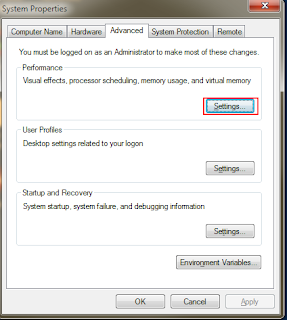 |
| My Computer->Properties and select Settings |
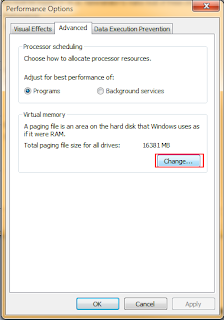 |
| Select 'Advanced' tab and then 'Change' |
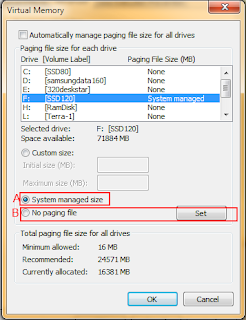 |
| Select the drive you want to edit the page file settings for. |
As you can see, you can set it to a custom size or:
Let it be system managed.
Turn it off completely.
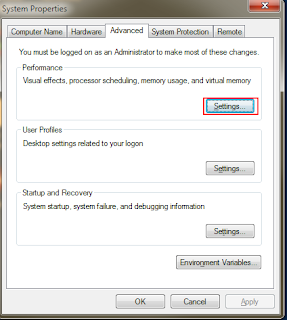
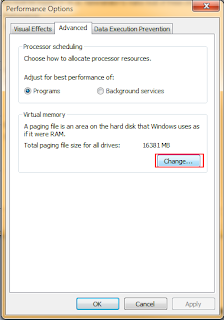
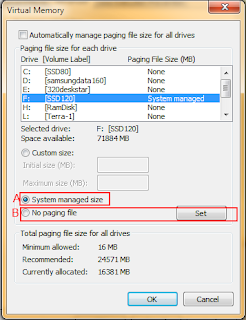
 Go to 'Advanced System Settings'
Go to 'Advanced System Settings' Select 'Environment Variables'
Select 'Environment Variables' Select 'Edit'
Select 'Edit' Edit the folder locations. The default locations will be inside the Windows folder.
Edit the folder locations. The default locations will be inside the Windows folder.